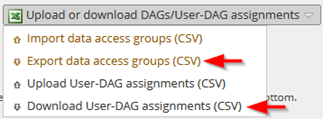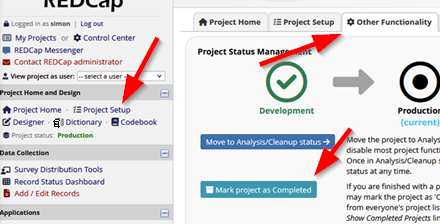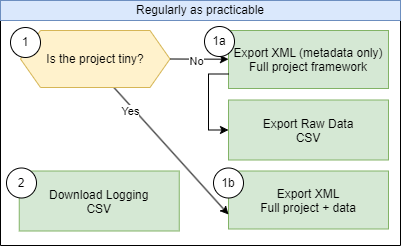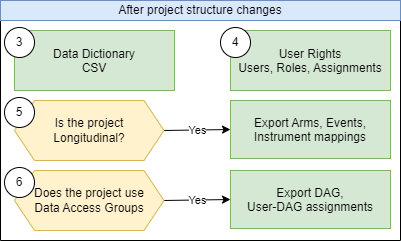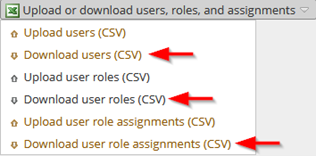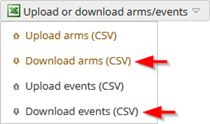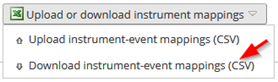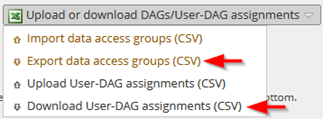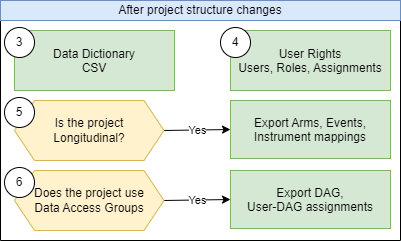
When any changes have been made to a project’s framework (forms, alerts, reports, dashboards, etc), then the project staff should perform a backup as per above as well as items listed below.
Note that these items will be included within the XML files above, however, having them stored separately greatly simplifies review of these features, can help identify changes, and greatly simplify the restore process of these features.
③ Data dictionary
This process produces a CSV file containing the definitions of the forms. This file is exceptionally useful where there can be a systematic approach to generating or editing form elements.
Left panel
> Dictionary
> Download the current Data Dictionary
④ User Rights
You require “User Rights” permission to access and perform backup of this feature.
This process should extract three CSV files containing a list of users, roles and permissions, and the user to role assignments.
The “Upload or download” option is found in the “User Rights” page.
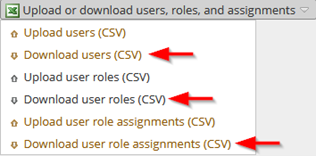
⑤ Is the project longitudinal?
This option is available when your project has enabled the longitudinal feature.
Generally, these details will not change after moving to production.
This two-step process produces up to three CSV files, one containing arm details (ignore if your project is a single arm), events details, and instrument designations to events.
i) Define My Events
This step will produce up to two CSV files: arm details, event details.
Project Setup
> Define My Events
> Upload or download arms/events
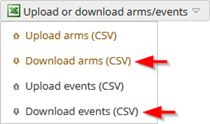
ii) Designate Instruments for My Events
This step will produce one CSV containing instrument to event mappings.
Project Setup
> Designate Instruments for My Events
> Upload or download
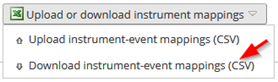
⑥ Does the project use Data Access Groups (DAG)?
You will need “Data Access Groups” permission to access these options.
This option is only necessary if your project makes use of the Data Access Group feature.
This process will create two CSV files, data access group details, and the user to data access group assignments.
Click the “DAGs” option to open the “Data Access Groups” page.